- Version: v1.2
- Date: 2022-07-17
- Author(s): LBI (Ingo Zechner)
- Reviewer(s): n/a
1.1. Introduction
This Manual is intended for manually entering new Places that are not yet available in the VHH-MMSI. It does not describe the bulk import of a larger number of Places which is performed by Admin Users.
Definition and objective
“Places” are any elements of space that may be identified by a name and (if possible) by geodata.
1.2. Steps
Login
- Login by using your VHH-MMSI access credentials
Search Places
- Main Menu: Select “Place”
- Search bar: Type in name of relevant place and check if place is indeed not yet available in the VHH-MMSI before creating a new entry (note: search is performed across all attributes (= all data fields) within “Places”, not including Relations)
- Search bar: Repeat search for alias names
Enter new Place
- Create Place: Click on “+Create Place” and select “Unspecified” from drop-down list (note: hierarchy of place types will be provided at a later stage of the project)
- Preferred Label: Add the display name of the Place (= the name displayed in Search Result lists, etc.)
- Title (Place): Add the name of the Place in “Name Text”
- Title (Place): Select the type of the name from the drop-down list in “Name Type”
- Title (Place): Select the language of the name from the drop-down list in “Language” (note: you can search the drop-down list by pressing “Command” plus the first letter of the language on your keyboard)
- Title (Place): Enter the temporal scope of from when to when the name was used for this place in “Temporal Scope” (note: this may be skipped)
- Title (Place): Add the source of this information in “Value Source” (format: “Source Title [Forename Surname: YYYY-MM-DD] Filename”[1])
- Edit: Click on “Edit” and stay in “Basic Data” to add more information (such as official names in other languages, alias names, spelling variants of names; external identifiers; dates; descriptions; etc.)
- Georeference: Scroll down in “Basic Data”, click on “+Add Georeference” and annotate geolocation of the Place on Map (note: you can either use the Map to retrieve geodata or Copy & Paste geodata (longitude and latitude) to the field at the bottom of the map)
- Map: Adjust Map to your needs
- Annotation Tools: Select annotation tool (“Draw a marker”, “Draw a circle”, “Draw a rectangle”, “Draw a polygon”) and position annotation tool accordingly on the map (note: geodata (longitude and latitude) are automatically retrieved)
- Value Source: Add your name as source and—in square brackets—your name as annotator and the date of the annotation (format: “Forename Surname [Forename Surname: YYYY-MM-DD]”[2])
- Create: Click on “Create” to save annotation
Adjust Map
- Search: Search relevant place by using the magnifying glass and typing in the name of the place (note: Google Search is performed)
- View type: Choose between “Terrain view”, “Satellite view”, and “Default view” in the lower right corner of the map
- Zoom: Zoom in or zoom out by using “+” or “-” in the upper left corner of the map
- Full Screen: View map in Full Screen Mode by clicking on the “Full Screen” icon in the upper left corner of the map
- Overlay: Create a temporary image overlay by clicking on the “Add temporary image overlay” button on the left side of the map
Image Overlay
- Select overlay image: After clicking on the “Add temporary image overlay” button on the left side of the map, select image from your local file system by using the dialog window (note: only *.jpg and *.png files are allowed, no *.pdf, no *.tif files, etc.)
- Adjust overlay image: Click on the image and adjust image to your needs by using the available tools (“Drag Image”, “Scale Image”, “Distort Image”, “Rotate Image”, “Free rotate Image”, “Lock Mode”, “Make Image Transparent”, “Add Border”) (note: transparency may be adjusted to 75% or 50% by pressing the additional “Change overlay opacity” button below the “Add temporary image overlay” button on the left side of the map)
Annotate Place<->Place Relation
Note: Relations should be added if the Place is part of larger identified Place (e.g., “Todesstiege” is part of “Mauthausen (main camp)”
- Relations: Click on “Relations” in vertical navigation menu
- Related Places: Click on “Add Related Places”
- Related Item: Click in “Related Item” and select Place from list (search list by using the magnifying glass) (note: enter new Place if Place is not yet available in list)
- Type: Click into “Type” and select “is part of” or “has part” (depending on the direction of the relation)[3]from drop-down menu
- Create: Click on “Create” to save annotation
[1] E.g., “VHH CoVocs Places Mauthausen [Ingo Zechner: 2021-08-13] VHH_Vocabularies_Places_Mauthausen_2021-08-02.xlsx
[2] E.g., “Jutta Fuchshuber [Jutta Fuchshuber: 2021-08-13]”
[3] Direction: e.g., “Stairs of Death [Mauthausen]” “is part of” “Mauthausen (main camp)”.