- Version: v1.5
- Date: 2022-06-12
- Author(s): LBI (Sema Colpan)
- Reviewer(s): LBI (Ingo Zechner)
1.1. Introduction
This manual is intended for geo annotation of films, whose shot boundaries have already been (automatically) detected and (manually) verified.[1] Geo references are assigned shot by shot (= standard geo annotation). In special cases, if necessary, geo references may be assigned to frame ranges larger or smaller than the frame range of shots.
Objectives
By using the TBA Editor[2] in the VHH-MMSI, shots (or other specific frame ranges) can be assigned with a camera viewpoint, a Place (or multiple Places) and/or a camera target point. In the VHH project, geo annotation follows two objectives:
- Providing users with the opportunity to search and find moving images related to a certain Place
- Allowing on-site users to compare the historic view recorded from a certain point in space to current spatial settings
1.2. Steps for Geo annotation of films
Login
- Go to https://www.vhh-mmsi.eu and login by using your VHH-MMSI access credentials.
Search and select film
- Direct access through Search Bar: Type in or copy & paste
- direct link provided or
- VHH Identifier of video (=IDNO) or
- file name (=Preferred Label)
- Alternative access through Main Menu: Select “Objects”
- Filters: If not activated by default, activate “Filters” and select “Moving image” in the filter option “Media Type” (= restricts search results to Items that have a movie attached).
- Browse “Search Results” list and/or narrow down search results by using the Search Bar.
- Select film by clicking on entry in “Search Results” list.
Edit film
- Item Menu: Click on “Edit” (top right).
- In the Edit Mode Menu: Click on “Public TBAs”.
- Now the window is divided into 5 columns: Edit Mode Menu, Film Player, Filmstrip, Shot List and Annotations Display (f.l.t.r.); attention: the Edit Mode Menu may be hidden if your computer screen is very small.
For standard geo annotation on shot level
- Navigate through film shot by shot via Shot List.
- In the Shot List, click on the thumbnails of the first and the last frame of the selected shot to compare them to each other and check if the camera position has changed within the shot. If the camera position has not changed, only one camera viewpoint is to be added. (Click the space bar on your keyboard to watch the entire selected shot, if necessary.)
- To annotate the selected shot, click on “copy shot” icon for copying the frame number of the selected shot to the “In” and “Out” fields of the Annotations Display.
- Attention: Verify that the correct frame numbers have been copied by comparing the frame numbers in the “In” and “Out” fields with the frame numbers of the shot in the Shot List.
- Click the “+Add” button to open the Annotation Categories Drop-down Menu and select “Camera viewpoint”, “Place” or “Camera target point.”
Definition and explanation
Why do we annotate shot by shot? Shots are the basic units of films. Shots are uninterrupted recordings with continuity in both time and space. In unedited footage, the in-point is the first frame (= image) recorded when the camera starts running, the out-point is the last frame recorded before the camera stops. In edited films, the in- and out-point are cuts set in the editing process. The frames comprised by a shot are the shot’s frame range. If there is no camera movement in a shot other than a pan or tilt, the shot has only one camera viewpoint but it may show several Places.
For standard geo annotation, it is therefore sufficient to use the in- and out-points of the shots displayed in the Shot List.
However, there may be special cases where it makes sense to geo annotate a frame range smaller or larger than the fame range of the shot (e.g., in the case of travelling shots when the camera changes its position).
For special cases: Annotate geodata according to frame ranges larger or smaller than the frame range of the shot
- Navigate through film via Filmstrip.
- Select frame by clicking frame in Filmstrip.
- Select frame(s) to annotate by clicking the “copy frame” icon and copying the frame number of selected frame into the “In” and/or “Out” fields of the Annotations Display.
- Verify that the correct frame numbers have been copied by comparing the frame numbers in the “In” and “Out” fields to the frame numbers in the Filmstrip.
- Click the “+Add” button to open the Annotation Categories Drop-down Menu and select “Camera viewpoint”, “Place” or “Camera target point”.
Annotating camera viewpoint
The camera viewpoint is the assumed position of the camera from which the shot was recorded. The idea of annotating the camera viewpoint is to allow on-site visitors to position themselves in that spot where the camera was and compare what they see now to what the camera saw then.
Selecting “Camera viewpoint” in the drop-down menu opens a map in a separate window.
- Map: Adjust the map to your needs.
- Click on the magnifying glass icon to use the search function (note: Google Search is performed).
- Choose between “Terrain view”, “Satellite view”, and “Default view” in the lower right corner of the map.
- Zoom in or zoom out by using “+” or “-” in the upper left corner of the map
- Select one of the annotation tools in the map (“Draw a polygon”, “Draw a rectangle”, “Draw a circle”, “Draw a marker”), and position the annotation tool accordingly on the map (note: for camera viewpoints, “Draw a marker” should be used; geodata (longitude and latitude) are automatically retrieved).
- Click on “ok” to save annotation.
The map will disappear, and the camera viewpoint will be listed in the Annotations Display.
- Click on the “publish” icon within the newly created annotation to make this annotation available to other users.*
Relating a Place
In the VHH-MMSI, “Place” refers to any spatial element that can be identified by a name and (if possible) by geodata. Note that not only locations and other spaces are rendered as Places but also buildings and constructions (as a whole and in parts).
For the geo annotation of films, we are only interested in Places visible in the films. As such, they belong to the content of films and are therefore referred to as “content components”. Relating places to images allows users to access those images through Places (e.g., on a map) and, if available, to link them to the camera viewpoint.
Selecting “Place” in the drop-down menu opens a list in a separate window.
- Search in the “Place” list: Enter the name of a relevant Place into the Search Bar.
- Choose a Place from the search results by clicking the “Select” button. A new window will pop up that allows to define the type of relation between the selected shot and the related Place (note: consult VHH-MMSI Manual: Entering New Places if the Place you are looking for is not yet available in the list).
- Select “has content component” from the drop-down menu (ignore “has place of production”).
- Click on “ok” to save annotation.
- Click on the “publish” icon within the newly created annotation to make this annotation available to other users.*
Camera target point
The Camera target point identifies content visible in the shot that lacks the necessary information to be identified as a Place (e.g., it does not have a name).
Selecting “Camera target point” in the drop-down menu opens a map in a separate window.
- Map: Adjust the map to your needs.
- Click on the magnifying glass icon to use the search function (note: Google Search is performed).
- Choose between “Terrain view”, “Satellite view”, and “Default view” in the lower right corner of the map.
- Zoom in or zoom out by using “+” or “-” in the upper left corner of the map.
- Select one of the annotation tools in the map (“Draw a polygon”, “Draw a rectangle”, “Draw a circle”, “Draw a marker”), and position the annotation tool accordingly on the map (note: geodata (longitude and latitude) are automatically retrieved).
- Click on “ok” to save annotation.
- Click on the “publish” icon within the newly created annotation to make this annotation available to other users.*
The map will disappear, and the camera target point will be listed in the Annotations Display.
* Note: Instead of publishing each annotation individually, bulks of annotations may be published by opening the Bulk Editing Menu and selecting “Publish manual TBAs”. This operation will be applied to all TBAs listed in the Annotations Display. You may change the TBAs listed by applying one or several of the Filters on top of the Annotations Display.
[1] If automatically detected shot boundaries still need to be verified, refer to the VHH-MMSI Manual: Editing Shot Boundaries.
[2] TBA is an abbreviation of “Time-Based Annotation”.